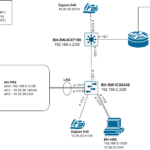How To Factory Reset & Configure a Sonicwall SOHO-W
Factory Resetting Without Access To Password
This blog post details the process of accessing a Sonicwall APL-0BA (SOHO-W) in safemode and booting into the firmware with factory defaults. You may find yourself wanting to do this if you cannot recover the firewall’s password.
- Unplug the power connector from the Sonicwall
- Using a paper clip or pin, press and hold the reset button until the wrench light begins to blink – the firewall is now in Safe Mode
- Assign your computer an IP address in the 192.168.168.0/24

- Open a browser on your computer and access the Safe Mode GUI at http://192.168.168.168

- In Safe Mode boot into the current firmware with factory defaults
Using the Setup Wizard
If running SonicOS 6.2.7.1-23n, when you log into the GUI, you will be given the option to use the setup wizard or configure it manually. If you choose the setup wizard you will be prompted to change the default password and setup your WAN connection. After you do that, the GUI will reload. Enter the new password and you will be able to access the firewall settings.
Refer to the Quick Setup Guide for step by step instructions for getting started with the Firewall
Upgrading The Firmware
To upgrade the firmware you will need to register your Sonicwall on mysoincwall.com. This is required so you have access to the downloads.
- Go to mysonicwall.com and download the new firmware
- In SonicOS 6.2.7.1-23n, Navigate to System>Settings
- Select Upload New Firmware and choose the downloaded firmware
- Then boot into the new firmware by selecting the boot button next to the newly uploaded firmware
- The Sonicwall will reboot into the new firmware